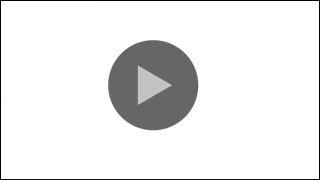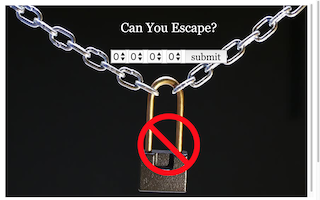You can use this https://ejss-browser-editor.herokuapp.com/ to set/change the lock answer without EJSS editor. 20200130 feature added
Step1: go to https://ejss-browser-editor.herokuapp.com/
Step2: download the model from this Joomla webpage say https://iwant2study.org/taskmeisterx/index.php/917
Step3: Follow the instructions on https://ejss-browser-editor.herokuapp.com/ such as Upload Model, the website will check if the model.zip file is editable, if editable, key in your own values and save
Step4: Click Download Model and upload to any server such as SLS and it will accept your new variables set, therefore, it is your own Simulator with your set initial values.
Translations
| Code | Language | Translator | Run | |
|---|---|---|---|---|
 |
||||
Software Requirements
| Android | iOS | Windows | MacOS | |
| with best with | Chrome | Chrome | Chrome | Chrome |
| support full-screen? | Yes. Chrome/Opera No. Firefox/ Samsung Internet | Not yet | Yes | Yes |
| cannot work on | some mobile browser that don't understand JavaScript such as..... | cannot work on Internet Explorer 9 and below |
Credits

Zenia; Loo Kang WEE
end faq
Objectives
To provide a simple way to add Escape Room Lock Interactive.
To change the numbers, open the source file with EJSS editor
go to Model - Variables - teachersedithere - and edit the numbers on the answer1, answer2, answer3 and answer4 (lock number from left to right)
save the EJSS
export as model*.zip
upload the model*.zip to SLS and it will work.
Enjoy!
Version:
Other Resources
[text]
end faq
Testimonials (1)
- 100%
- 0%
- 0%
- 0%
- 0%
5.0 / 5
It is very easy to use. Its simple and effective.
You have to login first to see this stats.