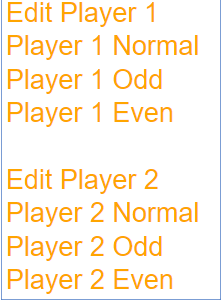Translations
| Code | Language | Translator | Run | |
|---|---|---|---|---|
 |
||||
Software Requirements
| Android | iOS | Windows | MacOS | |
| with best with | Chrome | Chrome | Chrome | Chrome |
| support full-screen? | Yes. Chrome/Opera No. Firefox/ Samsung Internet | Not yet | Yes | Yes |
| cannot work on | some mobile browser that don't understand JavaScript such as..... | cannot work on Internet Explorer 9 and below |
Credits

 Fremont Teng; Wee Loo Kang
Fremont Teng; Wee Loo Kang
end faq
Sample Learning Goals
[text]
For Teachers
Bing Bang Go Fraction JavaScript Simulation Applet HTML 5
Instructions
For Normal Game Play
Step 1: Set a target number
By setting the target number, the first player who reach this number
diagonally, vertically or horizontally in a row will win.
The target number can be a whole number or a fraction, depending on the user's choice.
Step 2: Player 1 Starts
Player 1 will begin first by dragging the green cards to the respective cell.
(Dragging 1/5 into the centre.)
(A pop up occurs)
Note that if Player 2 attempts to place their cards during Player 1's Turn, a pop up will occur.
This will automatically send the card back to their initial spot.
Step 2: Player 2's Turn
And now it's Player 2 to move on after Player 1.
Note that if Player 1 tries to add a card during Player 2's Turn, a similar pop up will occur.
Step 3: Continue playing until Target is reached
After Player 2's Turn, it will go back toPlayer 1,
and a loop will occur.
The game ends when one of the player reaches the target number first
either Horizontally, Vertically or Diagonally.
(Player 1 reaching target number 5/9)
Other Game Modes
Single Player Mode
Allows you to play alone!
Repeat Mode
Allows you to repeatedly use the same cards.
Note that the cells will turn white to show repeat mode being toggled on.
Skip
Skips the current player's turn for various reasons.
Edit Players' Cards Mode
Toggling this will enable to alter each player's decks.
(Edit Player 1 selected - Allows you to customise the first and last number of the deck)
Note that the customisable range is from 1-9
(Player 1 Odd and Player 2 Even selected)
Toggling Full Screen
Double clicking anywhere in the panel to toggle full screen.
Reset Button
Resets the simulation.
Research
[text]
Video
[text]
Version:
Other Resources
[text]

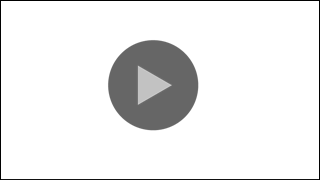
.png
)