20210507 SLS R15 Teaching and Learning features, sharing with AST network
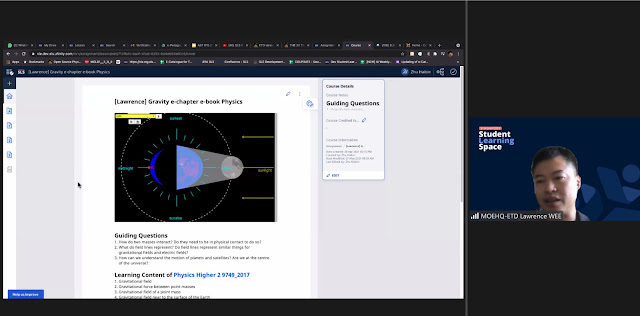 |
| picture taken by jean |
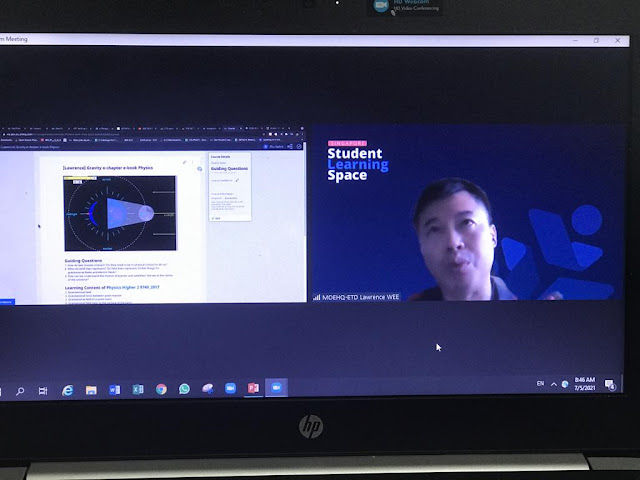 |
| photo taken by theresa |
https://www.youtube.com/playlist?list=PLYIwRBA8ZhdNcTPdKYi0f0mShYSaR1Lnx
In addition to a live demo of the Q and A session, explaining the features backed by screen share of the development server of SLS with R15.
Below are some YouTube tutorials for people who want to revisit the features again. Enjoy!
1SLS R15 newT&L- 01 Courses
FAQ: Courses https://mo.learning.moe.edu.sg/sls-user-guide/vle/update.html
1. Can the course be shared in the MOE Community Gallery (CG).
Yes. Courses can be shared in CG.
2. More info about Courses.
Courses are learning packages with multiple sections (up to 20). Each section can contain up to 20 activities. Within each activity, there is no limit to the number of component (Text/Media, Free Response Question, Polls etc. There can only be 1 ITT and 1 Audio Response Question in one activity).
We can think of a course in many ways. A course can be a textbook of chapters. A course can be a chapter with different sections. A course can also be a section with different sub-sections.
Teachers will be able to edit their lessons and courses after lesson assignment.* (The teacher will not be able to edit quiz and question components which have already been attempted by students.)
For now, teachers can assign a course to different class groups.
After the lesson is assigned to the class group, under the “Assignment Summary” Tab, click to manage the “Student Access”.
You could set conditional access to different sections for different sub-groups at the Activity level.
1
There is a new feature coming up in R16 due in Dec 2021, which allows branching of lessons based on completion rate e.g. students must complete a certain sequence of lesson activities e.g. complete X section, in order to access Y section. We can share more about this nearer Dec.
3. How many students can we assign the course to? In school, students are put in classes, so can we assign across classes?
Assigning courses to students are subjected to the same rules for assigning normal lessons. Each assignment is subjected to a 100-student limit. If a course or lesson is assigned to more than 100 students, it will be automatically broken into multiple assignments of 100 students each. Like lessons, a course can be assigned across classes.
4. So, the course can be built with parts from other lesson packages on SLS? Yes, by using the “Add Activity” feature (from R15).
5. When courses are shared in CG, is it colour coded, visually differentiated, compared to viewing the past SLS lesson?
The course is presented as a deck of cards, and the lesson is a single card.
6. Let's say I have 5 sections in a course which I meant to engage diverse learners. Can I assign the course to 1 group of my class like Section A, B, E, and Section B, C, D for another group? Or do I have to come up with different courses?
Refer to Item 2
2 Star Resources
1. Should I download the lessons I want to use into my drive and then build the course?
You could star the resources you like, and that provides quick access to your “favourite lessons”, which you can use to build the course.
2. Can we star the entire lesson in our SLS drive or only individual components? Resources that can be starred include media objects, questions, quizzes, lessons and courses.
Student View and Access
1. Where can we see "The Student View"? It used to be in the section where teachers edit the lesson.
The student and teacher view are integrated as indicated by Siew Ling. There are some differences between the student and teacher view. We have attached an info guide on this. Student view will be brought back in R16 (Dec 2021).
2. We do not have students assigned to us.
You could create a group and assign yourself to be the teacher (owner) and student in this group. You can also add your colleagues as co-teachers or liaison teachers, and as students. You can then switch to the student account and access the assignment as a student.
Add Resources to My Drive and Organisation of Assignments and Starred Resources
1. May I know when I add resources from MOE Library to my own Library, should there be an updated version, will the system be smart enough to update it in my Library too?
Students get a banner indicating that an updated lesson is available if the MOE library is updated. For teachers, as lesson copies are likely altered by teachers to customise for their own needs, no such banner is needed.
2. Can we create subfolders in the Assignment tab to organise our assignments? How about the tab for starred resources? Can we organise our starred resources into sub-folders?
No this feature to organise assignments and starred resources is not available. We will keep this as a suggestion.
3 PD for Teachers
1. Would ETD consider conducting a course on how to design an SLS course for specific subject teachers? Will there be a course that the teachers can sign up to learn all these new features?
Lawrence has created the following playlist demonstrating the new features of R15. https://youtube.com/playlist?list=PLYIwRBA8ZhdNcTPdKYi0f0mShYSaR1Lnx
You could also refer to the deck of slides that has been shared.
There is rich discussion on the use of SLS by teachers for teachers on our Division hosted Facebook Group, called Singapore Learning Designers Circle. Please join the group to learn how teachers are using SLS in their daily T&L.
https://go.gov.sg/sgldc SLS is very active in support teachers here https://www.facebook.com/groups/sglearningdesigners/, so please join this community.
2. I see these enhanced features would help the SLS moving towards a vivid virtual classroom: Courses and Lesson; two new lesson templates. Would ETD communicate these initiatives with school teachers?
The SLS team prepares comms package sent out to teachers through SLS and through mass email through our regular mailer. ETD maintains a facebook group, and create videos about SLS, hosted on the division YouTube Channel.
4 Feedback and Annotations
1. My understanding of the teacher annotations and feedback enhancements is that these are limited to quizzes and do not include extended pieces of work, such as essays. Is this correct?
Teacher annotations and feedback can be given to students’ free responses, regardless of whether the question is standalone or part of a quiz.
ETD set up a team to review online marking. Please visit the URL to explore how online marking can be done within SLS and outside of SLS e.g .Google Classroom.
https://sites.google.com/moe.edu.sg/online-marking-guide/home
Accessibility Features
1. Could you share the accessibility features available pls?
SLS UI follows web content accessibility guidelines (WCAG 2.1) at the AA level. Beyond accessibility,
- Colours used cater to those with colour vision deficiency
- Colours are not the only way to differentiate content – text cues are also provided • Alternate text for icons that can be read by screen readers (Planned)
- Rich text editor can be used to ensure that lesson content is also accessible, e.g. large fonts, letter spacing, dyslexia colours
Accessibility can also be applied at the device level e.g. using the settings available on the device.
Collated Suggestions
1. will ETD be able to help teachers visualise the thoughts behind a course design of a unit? e.g. the use of the SLS design maps? This will help teachers tremendously - they begin to see the connection between unit planning and the activities.
2. A future feature to have is to be able to organise Starred resources. Just as how we bookmark websites to a browser, we can organise those bookmarks in sub-folders of the bookmark folder of the browser.
3. A feature to organise assignments.
4. May want to create a video to demonstrate how to set differentiated access to subgroups when working with courses.
5. MOE officers can apply for sandbox accounts to "play" with the new features https://go.gov.sg/
6. ETDtogo YouTube https://www.youtube.com/watch?
